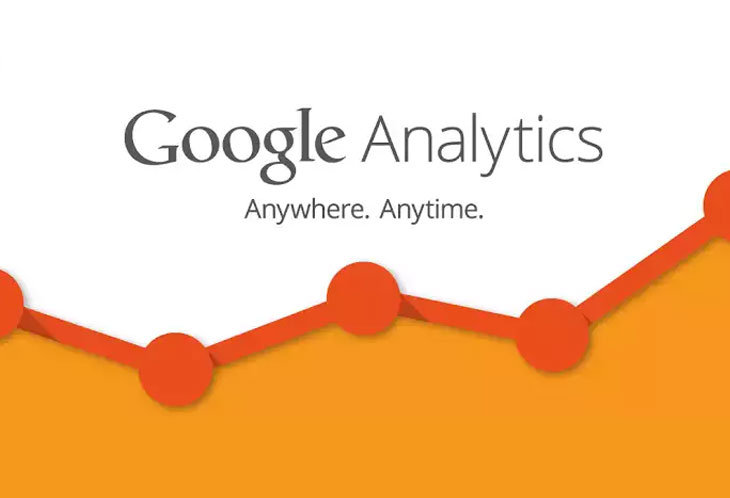
Google analytics is a wonderful place for a digital marketer – it provides a wealth of data about the people using our website which can be sorted, analysed and filtered to our heart’s content.
Google Analytics naturally shows everything on the website, including stats from everyone exploring the site, whether they’re working, visiting or editing. We know this can be an issue for some businesses, so we’re here to address it.
To make sure you see an overview that best reflects your website’s users, and not your colleagues updating or checking pages, Google has developed a way to filter traffic from certain sources. Here’s how you would exclude data from your office, for example, to create a filtered view of your website users.
First visit Google Analytics, login and go to the Admin in the navigation bar.
Make sure the correct URL / web address is chosen. Then press ‘All Filters’, ‘Add Filter’ and choose the same options as shown below. Add a Filter Name such as “Customers View”.

To find your IP address you can search it with Google and copy / paste the result. If you work in an office it is highly likely that you share the same IP address with all of your colleagues. If you want to exclude designers and developers, ask them for their IP address and add here too.
Then simply press Save and next time you look at Google Analytics and select your newly created view you will see the results that exclude your selected IP addresses.
One issue with this method though is that all your data will be filtered, meaning the stats from the office will be lost. If you’re interested in having a view both with and without the stats from your office, you simply head to Admin, View, enter the dropdown and press ‘Create new view’.
You then choose the new view from the top right corner and follow this guide changing the parameters as appropriate.
Any questions regarding today’s post, or for help setting up a filtered view on Google Analytics, get in touch! We’d be happy to help.
